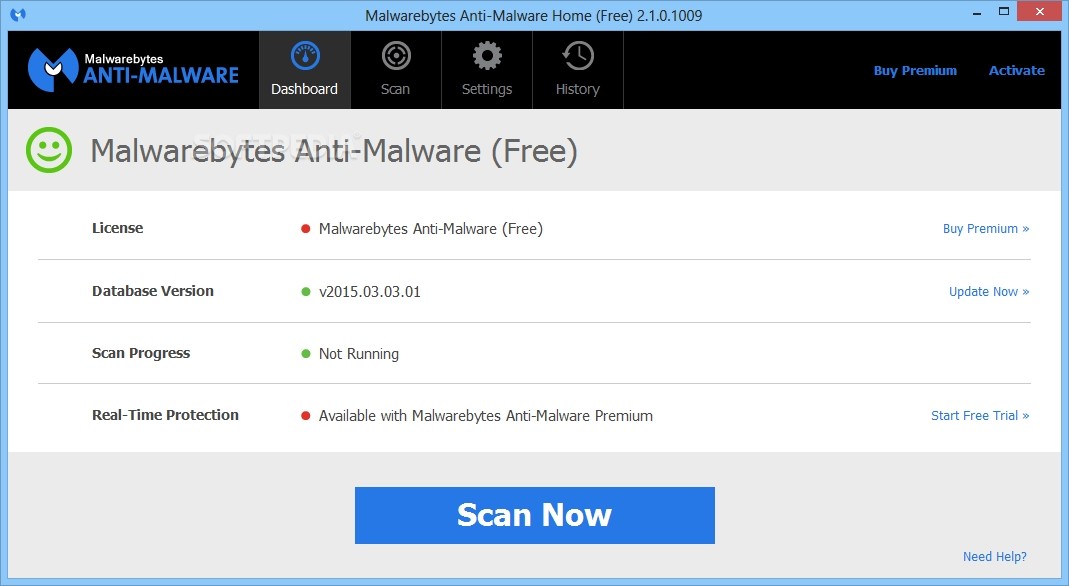Dell laptops are usually reliable and don’t represent you with many errors. However, this error message ‘System battery voltage is low’ had been a headache for many Dell users. What started as an unusual error in Dell PCs, has now become a common one.
You must be aware with the BIOS that runs in the background while you boot or reboot your system. The BIOS interface initiates start-up programs and the Operating System as well. Hence, the booting issues could arise due to the error in BIOS. You could also face some major malfunctions as well. The low voltage error is a signal that BIOS send to indicate problems with a hardware component that is attached to the motherboard.
Usually, your BIOS battery causes this issue, and this error indicates that you need to replace it. Yes, you heard me right. BIOS runs on a separate particular battery that is attached to the motherboard. And so, replacing this battery is not an easy task, it needs some technical experience that is related to the hardware.
However, this is not the only problem or the solution. In some cases, you might not need to change the BIOS battery. So, before you contact a technical expert for Dell Laptop Repair, try the below-mentioned solutions.

The Basic Solution
Before you launch yourself into a complicated world of solutions, try a few simple tricks that might work for you. Disconnect all the cables from your PC, including the power cord. Press and hold down the power button for ten seconds. Reconnect all the wires and turn on your system. See if the error is resolved.
If not, disconnect all the cables again and dismantle your PC. Take out the coin cell battery and hold down the power button for ten seconds. Now, reinsert the coin cell battery, assemble your laptop, connect the cords and turn it on. This should solve the issue.
ALSO RECOMMENDS | Laptop Repair Dubai
Reset / Update BIOS
Sometimes, due to the system malfunction in BIOS, it reports the low voltage error. So, if you know how to access the BIOS, update it. Search the Default Options Entry in BIOS and in there, select factory default option or reset to the default option. Confirm the changes, save the options and then reboot your system.
You can update the BIOS in two ways. If your motherboard specification has the option, you can update it automatically within the BIOS. Or you can download the updates manually from the official website of Dell.
Recommended: Why Build Websites to Make Money
Set up Date and Time in BIOS
Verify the date and time in BIOS and set it correctly if you are witnessing the low voltage battery error. This issue could be arising due to the mismatch in date and time. The system considers it a security breach and hence preventing you from logging it into the OS by showing you this error.
Check the Integrity of the Motherboard
Make sure that nothing is wrong with your motherboard components. See that the cables are properly connected and check the pins that are connecting the other hardware devices. Also, ensure that all the hardware parts of your Dell laptop are properly configured.
For doing this, you would need to disassemble your system. If you don’t know how to solve then you can opt for any of the best Dell Computer Repair Service. I too have the same problem but I contact the Dell Service Center Dubai for this purpose and they easily fix my all error issues.
Check the Regulators
Leaking the regulators will affect the working of the motherboard. And this might be interpreted as the voltage issue. Regulators memorize voltage data, and hence the actual system battery voltage is low can be caused due to the leaks.
Replace the BIOS Battery
Now that you have tried everything, and you are still facing the same issue while booting your system, it means you need to change the BIOS battery. If you disassemble the system, you will find a silver colored pill-shaped thing attached to the motherboard. That is your BIOS battery. If you can, then check the voltage of the battery. If the voltage is less than 2.8V, it won’t work.
However, even if after replacing the BIOS battery, the issue persists, then you can connect to Dell Service Center Dubai. If you are not in Dubai, you can connect with them online and their executives will guide you better in online also. Just go with their guides and solve your issues in no time.